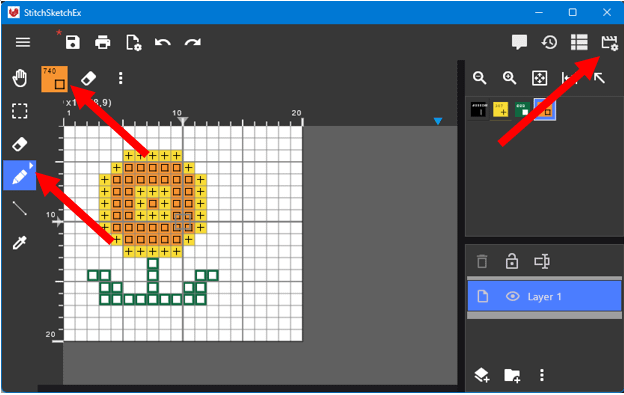I’m going to explain how to create a new chart for Cross Stitch.
When the App started, the file manager page is shown. Click on a “New Chart” button, which is located at the right bottom of the page.

You could use the App menu button (On the Top Left) to open the App drawer, where you see the “New Chart” menu item.

Now “Create a new chart” page appears.

The keys here for the Cross Stitch are the Grid Size.
“Grid Size”/”Grid Size Unit” define the thread count. Typically Aida cloth is 12 count, which means 12 count/inch. So, put 12 in Width and Height of the grid size, and select “count / inch”
When using Linen, typically it’s like 40 counts (count/inch) and we use it as two count per stitch. So, set 2 in the “Count per Grid” field.
The size in count is the size in terms of regular “Full Cross Stitch”.
Title/Author,Cloth Name are free fields that you can use for your reference.

Select the color you want from the “Color” selector icon (Top Left)
Select the drawing tool from the tool bar (Left)
You can chanse the viewing option from the “view option” button (Top Right)
To draw, use touch or left mouse button. Right mouse button can be used as a eraser.
In the color selector page, select the color palettet, and click on any color you want to use, and click on “Use” (Top Right) button.

Selecting an image is a little bit tricky here.
Use the Selector Tool. Draw a rectangle to select, and then click outside of the selection to make it actual selected area. (See the difference here?) Once the selected area is surrounded by the dotted line, then any selection tool can be used, including Cut/Copy/Paste.


Enjoy drawing!